Email Productivity Tips That Will Help You Get More Done
From work emails to sales emails, email newsletters, evites and everything in-between, the average person receives A LOT of incoming emails. In fact, a recent ZipWhip study found that nearly 40% of people have at least 100 unread emails in their inbox and an astounding 1 in 5 people have more than 1,000 unread emails.
It's not shocking that many people are overwhelmed by emails and email notifications. For many, reaching Inbox Zero can feel like an unachievable feat. But, we’re here to let you know that its easier than you think.
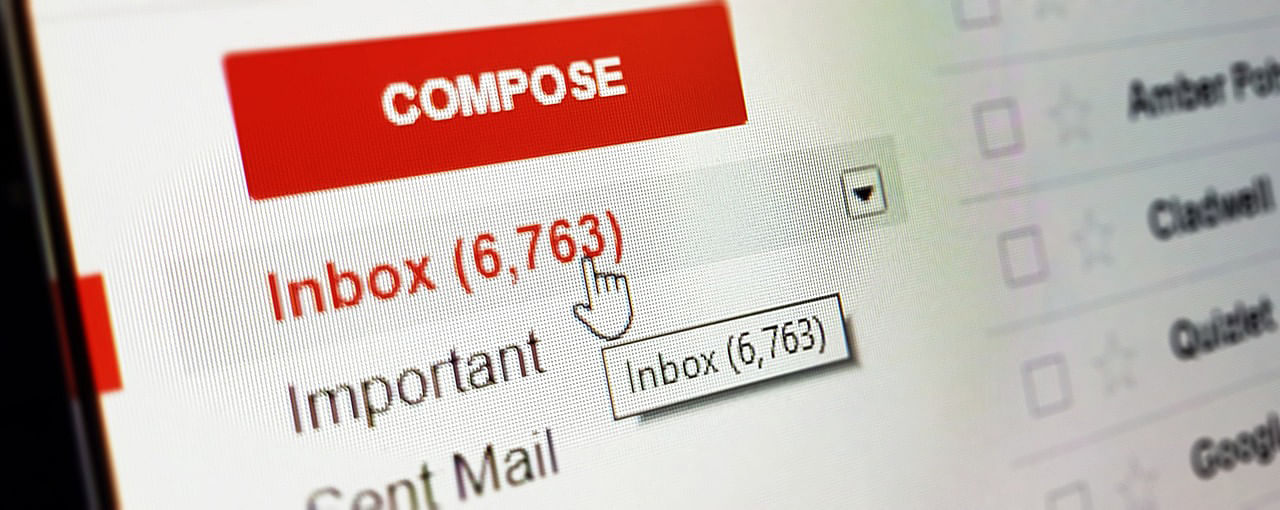
What is Inbox Zero?
Inbox Zero is a popular inbox management technique that once meant having a completely empty inbox However, when you consider a 2019 study by the Radicati Group found the average office worker receives 121 emails a day, the literal definition of Inbox Zero is becoming more difficult to achieve. So, the definition of Inbox Zero has evolved in recent years to mean "zero time wasted in your inbox."
Conquer Your Email Inbox and Be More Productive
As the cofounder of Vanishing Inc., one of the biggest online magic shops in the world, and a professional magician, Andi Gladwin receives more emails than the average person. Yet, with a simple email management system, he is able to stay organized and regularly reach Inbox Zero.
Building on our list of the best productivity tools and apps, here are some of Andi’s best email productivity tips to help you get more done each day and achieve Inbox Zero.
Treat Email like a To Do List
Organizing your email inbox like a to do list can help cut down wasting time in your inbox. Your main inbox is the first thing you see when you open up your email client. So, if an email has already been responded to, or doesn’t require any action, it should not be in your inbox.
Archiving Emails vs Deleting Emails
When cleaning out your inbox, you should always start with any emails that are either spam or don’t require a response. During this step, it’s important to understand the distinction between archiving emails and deleting emails.

Archiving an email puts it in a special backup folder where it can be easily searched and found without clogging up your inbox. You can even create subfolders within this archive folder to keep emails organized.
Deleting emails puts them in the email trash bin. When this bin is emptied, the emails will be deleted forever. Many email clients like Gmail automatically delete messages that have been in the trash for 30 days.
So, if you have spam email or an email you definitely don’t need anymore, delete it. If it’s something you might need to reference in the future, archive it. Additionally, every few months, go through your archive folder and delete old emails you no longer need (i.e. old travel itineraries or order confirmations).
The 2 Minute Rule
Once you get rid of the junk, it’s time to cull your email to-do list even further by tackling the easy wins. In the “Getting Email Under Control” section of his “Getting Things Done" work-life management system, David Allen suggests following the “2 minute rule.”
Any email that will take less than 2 minutes to reply to should be answered immediately. Send the reply and then archive or delete the email thread as necessary.
Star Emails
If you’ve followed the previous two tips, you should now have an email inbox that resembles an actionable to-do list. If there are any emails that might take longer than usual to respond to, use Gmail's star system to label your most important emails. This move thems to a dedicated "starred folder." Alternatively, you could create a “needs response” folder and manually move them there.
This starring system helps reduce inbox clutter to just the emails needed for that day. You can then regularly check your “starred folder” and respond to emails as needed.
Batch Reply
Email can be incredibly distracting. When you check email multiple times a day, it can bring on unwanted distractions and stress. Think about it. How many times has checking email turned into 20 minutes scrolling through Instagram or TikTok?
Instead, schedule specific time blocks in your calendar dedicated to only checking email. This allows you to send batch replies and reduce the amount of time in your inbox. You can save even more time by creating templates for common emails.
BONUS TIP: How to Stop Spam Emails

Search the word “Unsubscribe" in your email client to bring up all emails that offer the ability to unsubscribe from mailing lists.
Taking the few seconds needed to unsubscribe from unwanted emails is way more productive than continually deleting them.
You could also even go one step further like the 62% of people in the Zipwhip study that say they use a dedicated separate email address to register for online accounts and promotions.
Get the Most Out of the Search Function
To get the most out of email management, you’ll also want to learn how to take full advantage of the powerful email search function. This is one of the easiest ways to find old emails.
“Search operators” are special search commands that help you find emails based on keywords, dates, attachments and a variety of other parameters. These are the easiest ways to refine a search, find emails faster and improve productivity.
Each email client has slightly different search operators. But, for the most part, they all use the same basic search phrases like “from” (to search emails based on who sent it), or “has an attachment” (to filter emails by which ones have an attachment). Here are some other useful Gmail search operators that will help you tackle your inbox and work like a pro.
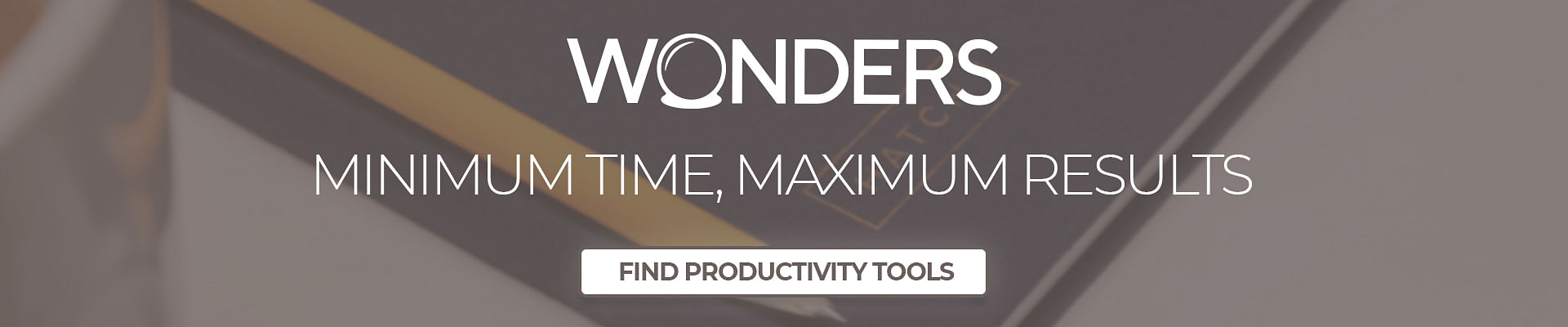
Learn How to Get More Done
Check out this fun video of Alex Moffat (creator of the Flux Deal) using an amazing magic trick to show you how to get the most out of each day.
Buy the puzzle trick Alex does in the video here

